Why become a Ceno bridge?
A peer-to-peer network is built from every node connected to it (yes, that means you as well!). The more nodes, the stronger and more versatile the network becomes.
If you are running Ceno Browser from a country that does not censor the Internet (or not as heavily as some), consider helping other Ceno users by becoming a bridge node. You will then begin to route traffic between clients living in heavily censored countries and Ceno injectors.
You will not be able to see their traffic (it will be sent through an encrypted tunnel), nor will any of this traffic remain on your device.
Note: The configuration described in this section may also help your device to effectively seed content to others on the distributed cache, so please consider applying it as well when using Ceno in a censoring country (but keep in mind the risks of serving such content to others)
How to become a Ceno bridge?
As stated in this section, Ceno app provides some functionlaity that allows you to easily become a Ceno bridge, if your network configuration allows it.
If you have checked your Reachability and your UPnP status and it looks like this
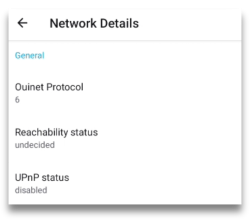
You will need to configure your router by either enabling the UPnP or setting up the port forwarding. In the following sections we describe the steps to perform.
تمكين UPnP على جهاز توجيه Wi-Fi الخاص بك
UPnP is the easiest way of making your Ceno browser (or computer client) reachable to the Ceno network.
Note: Enabling UPnP on the Wi-Fi router may expose devices on your network to external interference. Please be aware of the risks and also consider using alternative methods as explained below.
The first thing you will need to do is log in to your router's web interface. To find out how to do that, please refer to your router's manual which will tell you which user and password to use to log in.
After that, the steps to perform are similar, but might not be identical for all router models.
Here is a nice article with step by step instructions for enabling the UPnP on different routers.
Please find instructions for your router type and perform the necessary steps.
If you prefer, though, you can choose to set up the port forwarding instead of the UPnP.
Use port forwarding as an alternative to UPnP
The first step is the same as before: log in to the router's web interface.
Then, please locate **port forwarding **option.
To see which IP address you need to forward the connections to and the relevant port, open the Ceno Settings page and look under the Local UDP endpoints.

The port forwarding must be for the UDP protocol (not TCP).
Ceno chooses a random port on first run and keeps it for subsequent runs, but your device's local network IP address may change from time to time. Thus you should periodically review the Ceno Settings page to see that your device is reachable to the Ceno network.
Your device is reachable if its
Reachability status is likely reachable or reachable
UPnP status is enabled
Technical note: Alternatively, you can make sure that the router always assigns the same IP address to your device (e.g. via a static DHCP lease for the device's MAC address)
If you have a computer with good connectivity that stays on most of the time, and you'd like to set it up as a Ceno bridge, please continue reading.
تشغيل جسر على جهاز كمبيوتر
If your computer supports Docker containers, you can run a pre-configured Ceno
client on it to act as a bridge. If Docker is not yet installed, please follow
the instructions to install the Docker Engine in your platform. For Debian
derivatives like Ubuntu or Linux Mint, you can just run: sudo apt install docker.io
لتشغيل حاوية عميل Ceno، ما عليك سوى تشغيل الأمر التالي على الـ Terminal (يبدو الأمر مخيفًا ولكن يمكنك نسخه ولصقه كما هو في سطر الأوامر):
sudo docker run --name ceno-client \
-dv Ceno:/var/opt/ouinet --network host \
--restart unless-stopped equalitie/Ceno-client
إذا كان جهاز الكمبيوتر الخاص بك لا يعتمد على GNU/Linux، فيجب أن يكون الأمر مختلفًا قليلاً:
sudo docker run --name ceno-client \
-dv ceno:/var/opt/ouinet \
-p 127.0.0.1:8077-8078:8077-8078 -p 28729:28729/udp \
--restart unless-stopped equalitie/ceno-client
The command will start a container named ceno-client that will run on every boot unless you explicitly tell it to stop.
Please check the Ceno Docker client documentation for more information on how to manipulate the container.